Note: If you are using a different tube colors will be different, according to tubeindir if you used your color, set the blend mode.
I would be glad if you share your work with us, to http://huzunl-yillar.blogspot.com.tr/
- http://www.gifanimasyon.com/web/scream-ingilizce-tutorial-anlatim-huzunluyillar-tutorial-gifanimasyon-huzunluyillar-tutorial-ingilizce-t123069.html
- You can add https://www.facebook.com/
thank you very much.
thank you very much for the translation
Angela
thank you very much for the translation
Pinuccia
Pinuccia
thank you very much for the translation
Anya
thank you very much for the translation
Sabina
thank you very much for the translation
Lg.Regina
Filters
Simple
Toadies
Alien skin ımpact
Tube:
1- open 900*550 transparent image
2- Adjust color according to the intended user tube
#ab9cac #4d3b47
3-Fill With The Gradient
4- Adjust - Blur - Radial Blur
5- Efects - Filter Unltd 2.0 - Simple - Diamonds
6- Efects - Filter Unltd 2.0 - Simple - Left Right Wrap
7-Efects - plugins - FM Tile Tools - Blend Emboss
8-Layers - Duplicate
9-Efects - Filter Unltd 2.0 - Toadies - What Are You?
10-Efects - Edge Efects - Enhance
11-Blend mode - Soft Light - Merge - Merge Down
12-Layers - New Raster Layer
13-Fill foreground color - #ab9cac
14-Layers - New Mask Layer - From Image - Mask 0012
15-Merge - Merge Group - Blend mode - Soft Light
16-Efects - 3D Efects - Drop Shadow - 3 - 3 - 25 - 75 - Black
17-Layers - New Raster Layer
18-Fill Background color - #4d3b47
18-Fill Background color - #4d3b47
19-Layers - New Mask Layer - From Image - Mask 0013
20-Mask 0013 - Dublicate - Merge - Merge Group
21- Blend mode - Soft Light - Opacity 70
22-Open - Hüzün Deko 001
23-Copy - Paste - Paste as new layer
24-Efects - 3D Efects - Drop Shadow
25-Open - Hüzün Deko 002
26-Copy - Paste - Paste as new layer
27-Blend mode - luminance (L)
28-Efects - İmage effects - Offset - 30 - -12
29-Open - Hüzün Deko 003
30-Copy - Paste - Paste as new layer
31-Efects - İmage effects - Offset - 50 - 25
31-Efects - İmage effects - Offset - 50 - 25
32-Efects - 3D Efects - Drop Shadow
33-Open - Glass image panel
Note: We will build now our work on the panel Glass image
34-Adjust - Hue And Saturation - Colorize
Note: if you used the color tube set
35-Open - Bayan Tube
36-Glass image panel - Copy - Paste - Paste as new layer
Note: female tube using the pick and move our pictures to settle in three separate sections
37-Bayan Tube - Dublicate
Note: Place the second section
38-Bayan Tube - Dublicate
Note: In the third chapter of the images with the settings using the pick and place move.
39-Merge - Merge visiple
40-image - resize - 60 - 60
41-image - resize - 80 - 80
Note: We have completed our work, then there will continue to take our work to the layer.
42-Copy - Paste - Paste as new layer
43-image - resize - 40 - 40
43-image - resize - 40 - 40
44-Efects - image effects - Offset - -190 - 45
46-Open - Text Hüzün
47-Copy - Paste - Paste as new layer
48-Efects - image effects - Offset - 30 - 10
49-Efects - 3D Efects - Drop Shadow - Blend Mode - Opacity 70
50-Open - Woman Tube
51-Copy - Paste - Paste as new layer
52-İmage - resize - 70
53-Efects - İmage effects - Offset - 185 - -10
54-Effects - Alien skin ımpact - perspective shadow - hüzün perspective shadow
55-Open - nicole-branche-cathy
56-Copy - Paste - Paste as new layer
57-İmage - resize - 40 - İmage - Flip
58-Efects - İmage effects - Offset - -278 - 190
59-Efects - 3D Efects - Drop Shadow
60-İmage - Add Borders 1 px - #4d3b47
61-İmage - Add Borders 1 px - #ab9cac
62-Edit- copy
63-Selections - Select all
64-İmage Add borders 30 px #ffffff
65-Selections - Invert
66-paste - paste ınto selection
67-Adjust - blur - Gaussian Blur - 51
68-image miroir - İmage flip
69-Selections - Invert
70-Effects - 3d effects - drop shadow - 10 - -10 - 20 - 7
71-Selections - Invert
72-Effects - Texture Effects - texture
73-Effects - plugins - Graphics Plus - Cross Shadow - 21 - 39
74-image miroir - selections - select none
75-İmage - Add Borders 1 px - #4d3b47
76-İmage - Add Borders 1 px - #ab9cac
77-Put your watermarkt
78-Save JPEG
79-İmage - Resize
This beautiful version thank you all so much for his work
Hüzünlüyıllar/vahide





























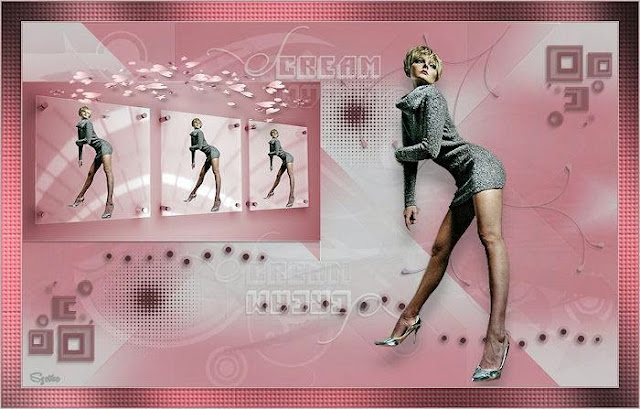









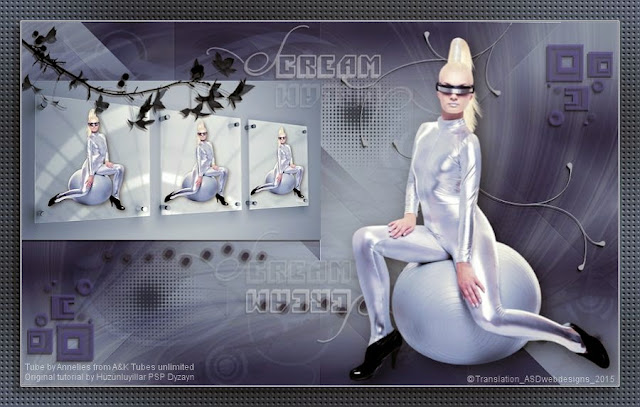






.gif)






















.jpg)









Hello Hüzünlüyıllar.
YanıtlaSilI really liked your lesson.
I ask for your permission to translate into Russian.
Best regards and good wishes from Russia - Sabina.
thank you Sabina
YanıtlaSilHi Sabina,
Thank you very much for your interest.
Can I saw your web site. send me your link please.
Have a nice day
Hugs, Vahide
Thank you!!!
YanıtlaSilhttp://www.liveinternet.ru/users/3111237/post353941467/