Moonlight
Plugins
Filters Unlimited 2.0 - &<Bkg Designer sf10I
Transparency
Filters Unlimited 2.0 - Tile & Mirror
Plugins - flaming Pear
Plugins - Alien Skin Eye Candy : 5 Impact - Perspective Shadow
Mask
!!!!.mask.ket-fadesuave
W37_MD-mask-112
Tube
Malaçka
LB Tubes
Text
Seyranca
Download
Moonlight Materyal
Thank you very much for the translation
Lg.Regina
Thank you very much for the translationPinuccia

Thank you very much for the translation
Pinuccia

Thank you very much for the translation
Angela
Colors
#a18424 # ceb876 # 6d4a15 #000000 #ffffff

Preparation:
Choose a light and a dark color from your tube
Properties Foreground; set your Foreground color to #a18424
Properties Background; set your Background color to #ceb876
Properties foreground: Make a foreground- background Gradient of these two colors
2-Selections - Select All
3-Open - Rose - Picture
4-Edit / copy
activate your work
5-Edit / paste Into Selections
6-Selections - None
7-Selections - - Load/Save Selections - Load Selection From Disk – Moonlight_Sel
8-Adjust - Hue And Saturation
Selections - None
Selections - None
9-Adjust - Blur - Radial Blur
10-Adjust - Sharpen - Sharpen More
11-Layers - Duplicate
12-Effects - Reflection Effects - Feedback
13-Effects - Edge Effects - Enhance
16-Flood Fill - Fill With your Gradient
18-Adjust - Blur - Gaussian Blur
19-Effects - Geometric Effects - Skew
20-Effects - Filters Unlimited 2.0 - &<Bkg Designer sf10I - Cruncher
close eye on top layer
22-Selections - Load/Save Selections - Load Selection From Disk – Moonlight_Sel_1
23-Effects - Plugins - Ap Lines - Lines (Silverlining) - Dotty Grid
24-Effects - Distortion Effects - Wind
25-Effects - Edge Effects - Enhance
26-Selections - Select None
27-Effects - Plugins - Transparency - Eliminate White
28-Effects - Filters Unlimited 2.0 - Tile & Mirror - Mirror (vertical)
29-Effects - Plugins - Transparency - Eliminate White
31-Flood fill Gradient - Opacity 34
32-Selections - Load/Save Selections - Load Selection From Disk – Moonlight_Sel_2
33-Flood fill - Fill With your Gradient
change - opacity setting again to -100
34-Selections - Select None
35-Effects - Plugins - Alien Skin Eye Candy : 5 Impact - Perspective Shadow
37-Image - Mirror - ( x8 Mirror Horizontal )
Layer Palette - Blend Mode – Multiply
38-Flood fill - Background color #6d4a15
39-Layers – New Raster layer
40-Flood fill - Fill With your Background color #6d4a15
41-Open – Mask – !!!!.mask.ket-fadesuave
42-Layers - New Mask Layer - From Image – !!!!.mask.ket-fadesuave
43-Layers - Merge - Merge Group
44-Effects - Plugins - Flaming Pear - Flood - moonlight_vahıde_flood
45-Layers Palette - Blend Mode – Soft Light
Change your background color to white (#FFFFFF)
46-Layers – New Raster layer
47-Flood fill - Layer - Background color #FFFFFF -White
according to your colors change the blend mode ( I choose soft light )
Change your background color to white (#FFFFFF)
46-Layers – New Raster layer
47-Flood fill - Layer - Background color #FFFFFF -White
48-Open – Mask – W37_MD-mask-112
49-Layers - New Mask Layer - From Image – MD-mask-112
50-Layers - Merge - Merge Group
51-Effects - Distortion Effects - Wave
52-Effects - Image Effects - Ofset - 300 / 0
53-Layers - Duplicate
54-Image - Mirror - ( x8 Mirror Horizontal )
55-Layers - Merge - Merge Down
Layers Palette - Blend Mode – Hard Light - Opacity 71
56-Selections - Load/Save Selections - Load Selection From Disk – Moonlight_Sel_3
from the keyboard, and then press del.
57-Selections - Select None
58-Effects - 3D Efects - Drop Shadow / 1 / 1 / 50 / 1 / Black #000000
61- Edit / copy
activate your work
62-Edit / paste as new layer
63-Image - Resize Percent 50px
65-Effects - Plugins - Alien Skin Eye Candy : 5 Impact - Perspective Shadow -
preset -Moonlight_Perspective_Shadow
( or settings like below )
preset -Moonlight_Perspective_Shadow
( or settings like below )
66-Open - Moonlight_deko
67- Edit / copy
activate your work
68-Edit / paste as new Layer
69-Open - Moonlight_Text
70-Edit / copy
activate your work
71-Edit / paste as new Layer
72-Effects - Image Effects - Offset / 200 / -180 /
73-Open - Moonlight_Text_1
74-Edit / copy
activate your work
75-Edit / paste as new Layer
76-Effects - Image Effects - Offset / -50 / 40 /
78-Edit / copy
activate your work
79-Edit / paste as new Layer
80-Effects - Image Effects - Offset / -60 / 40 /
81-Open - Moonlight_Text_3
82-Edit / copy
activate your work
83-Edit / paste as new Layer
84-Effects - Image Effects - Offset / 45 / 150 /
85-Edit - Copy Special - Copy Merged
Click on the Buttom Layers ( Merged )
86-Selections - Load/Save Selections - Load Selection From Disk – Moonlight_Sel_4
87-Selections - Promote Selection to Layer
88-Edit - Paste Into Selections
Flood fill - background White #ffffff
89-Layers - New Raster Layer
90-Flood fill - Fill With your background White #FFFFFF
91-Selections - Modify - Contract 1px
Keybord - Press DELETE
92-Selections - Select None
93-Merge - Merge Down
Activate Pick Tool
Place it like in picture
94-Effects - Plugins - flaming Pear - Flood - moonlight_vahıde_flood
Click on the Top Layers
Place it like in picture
94-Effects - Plugins - flaming Pear - Flood - moonlight_vahıde_flood
Click on the Top Layers
95-Open - Moonlight_deko_1
96-Edit / copy
activate your work
97-Edit / paste as new layer
Activate Pick Tool
Activate Pick Tool
Place in the upper left corner as in Example
98-Image - Add Borders 1 px - #a18424
99-Selections - Select All
100-Image - Add Borders 35 px - #FFFFFF
101-Effects - 3D Efects - Drop Shadow / 5 / 5 / 50 / 5 / Black #000000
101-Effects - 3D Efects - Drop Shadow / 5 / 5 / 50 / 5 / Black #000000
102-Selections - Select None
103-Image - Add Borders 1 px - a18424
104-Put your watermarkt
105-Save JPEG















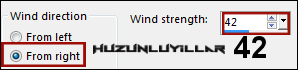


























































Hiç yorum yok:
Yorum Gönder