HOPE
HOPE
This tutorial is written in PSP x8
Plugins
Filters Unlimited 2.0 - &<Bkg Designer sf10I
AP Lines - Lines Silverlining
Mock - Windo
Mehdi - Sorting Tiles
Alien Skin Eye Candy : 5 Impact - Perspective Shadow
MuRa's Meister - Perspective Tiling
AAA Frame - Foto Frame
Plugins
http://www.lesdouceursdecloclo.com/mesfiltres/mes_filtres.htm
Tube
Babette
Mask
Hüzünlüyıllar
Text
seyranca
Hope Material
http://www.mediafire.com/file/imdo8q3lzc4ze3q/Hope+Material.rar
Thank you very much for the translation
Pinuccia
Thank you very much for the translation
Pinuccia
Thank you very much for the translation
Angela
#000000 #a3685b #2d202a #ffffff
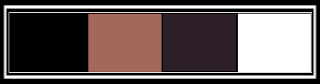
Properties Foreground; set your Foreground color to #000000
Properties Background; set your Background color to #a3685b 1- File / new - Open 900 x 550 transparent Image
2-Flood fill - Fill With your - Foreground color #000000
3-Open - Tube - Woman-Tube
4-Edit / Copy / Activate Your work
5-Edit / Paste As New Layer
6-Adjust - Blur - Radial Blur
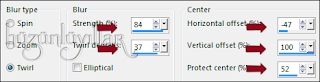
7-Effects - Image effects - Seamless Tiling
8-Duplicate
9-Adjust - Blur - Gaussian Blur
10-Effects - 3D Efects - Drop Shadow / 1 / 1 / 100 / 1 / Black #000000
11-Layers - Arrange Move Down
click on the top layer
Layerpalette, set Blend Mode to Hart Light and Opacity to 77
12-Effects - Plugins - AP Lines - Lines Silverlining
13-Effects - 3D Efects - Drop Shadow / 1 / 1 / 100 / 1 / #a3685b
Set your - Foreground color #a3685b
Set your - Background color #ffffff - white
15-Gradient Settings
16-Layers – New Raster Layer
17-Flood fill - Fill With your Gradient
18-Effects - Plugins - Mock - Windo
19-Effects - Filters Unlimited 2.0 - &<Bkg Designer sf10I - Corner Half Wrap
20-Effects - Plugins - Mehdi - Sorting Tiles
22-Effects - Edge Effects - Enhance
23-Layers - Merge - Merge Visible
24-Duplicate
25-Effects - Plugins - MuRa's Meister - Perspective Tiling ( Color #2d202a )
Fill With your - Background color #2d202a
27-Layers – New Raster Layer
28-Flood fill - Fill With your - Background color #2d202a
29-Open - Mask - HuzunluYillar_01
30-Layers - New Mask Layer - From Image – HuzunluYillar_01
31-Layers - Merge - Merge Group
32-Effects - Plugins - Alien Skın Eye candy 5:Impact - perspective Shadow -
click on the top layer
34-Open - flowers
35-Edit / Copy / Activate Your work
36-Edit / Paste As New Layer
Image - Mirror - Mirror Horizontal (in previous PSP versions 'Image - Mirror')
37-Effects - Plugins - Alien Skın Eye candy 5:Impact - perspective Shadow -
38-Open the tube 'Hy_Home_deko'
39- Edit - Copy, close it down
40-On your image, Edit - Paste as New Layer.
41-Effects - 3D Efects - Drop Shadow / 1 / 1 / 100 / 1 / Black #000000
Layerpalette, set Blend Mode to Luminance (Legacy) and Opacity to 73
Layerpalette, set Blend Mode to Luminance (Legacy) and Opacity to 73
42-Open the tube 'Hy_Home_deko1'
43- Edit - Copy, close it down
44-On your image, Edit - Paste as New Layer
45- 3D Efects - Drop Shadow / 1 / 1 / 100 / 1 / Black #000000
Layerpalette, set Blend Mode to Dodge and Opacity to 91
46-Open the tube 'Hy_Home_deko2'
47- Edit - Copy, close it down
47- Edit - Copy, close it down
48-On your image, Edit - Paste as New Layer
49- 3D Efects - Drop Shadow / 1 / 1 / 100 / 1 / Black #000000
50-Open the tube 'Hy_Home_deko3'
51- Edit - Copy, close it down
52-On your image, Edit - Paste as New Layer
54-Edit - Copy, close it down
55-On your image, Edit - Paste as New Layer
56-Effects - Plugins - Alien Skin Eye Candy 5 Impact - Perspektif Shadow -
58-Edit - Copy, close it down
59-On your image, Edit - Paste as New Layer
61-Image - Add Borders - Symmetric, 2 pixel, color #a3685b
62-Image - Add Borders - Symmetric, 1 pixel, color #ffffff
63-Image - Add Borders - Symmetric, 2 pixel, color #a3685b
64-Image - Add Borders - Symmetric, 30 pixel, color #ffffff
65-Effects - Plugins - AAA Frame - Foto Frame
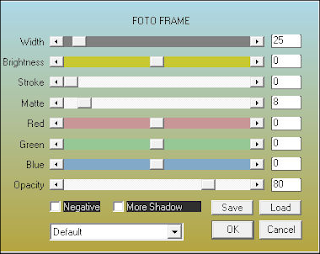
66-Put your watermarkt
Save JPEG

Desteklerinden Dolayı Seyran Hocam,a Çok Teşekkür Ederim
thank you so much Pinuccia
thank you so much Angela
This beautiful version thank you all so much for his work
Hüzünlüyıllar/vahide
Seyranca

Tamer

Aynur

By Yusuf






































































Köszönöm a szép leckét!
YanıtlaSilThank you so much
Sil