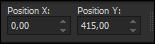This tutorial is written in PSP x8
Thank you very much for the translation
Angela
Mask
LF-Mask-69
LF-Mask-206
Plugins
Alien Skin Eye Candy : 5 Impact
Simple
Fm Tile Tools
Flaming Pearl
Download Link
Preparation:
Choose a light and a dark color from your tube
Properties Foreground; set your Foreground color to #5c5030
Properties Background; set your Background color to #FFFFFF
Properties foreground: Make a foreground- background Gradient of these two colors Note: When working with your own colors, play with the Blend Mode and/or Opacity at your own discretion
File / New - Open 900 x 500 Transparent Image
Flood fill - Fill With your Gradient
Effects - Edge Effects - Enhance
Layers - Duplicate
Effects - Simple - Blintz
Effects - Flaming Pearl - Flood
Hy_Preset/Hy_Merry Chrıstmas_Flood settings
File_Open - Hy_Text - Hy_Merry Christmas_TextEdit / Copy
activate your work
Edit / Paste as New Layer
Layers – New Raster layer
Flood fill - Fill With your Foreground color #ffffff
Open - Hy Mask - LF-Mask-69
Layers - New Mask Layer - From Image – LF-Mask-69
Layers - Duplicate
Layers - Merge - Merge Group
Layer Palette - Double click on this Layer and set the Blend Mode to "Luminance Legacy"
Effects - Fm Tile Tools - Blend Emboss
Layers – New Raster layer
Flood fill - Fill With your Foreground color #ffffff
Open - Hy Mask - LF-Mask-206
Layers - New Mask Layer - From Image – LF-Mask-206
Layers - Merge - Merge Group
Activate Pick Toll - pull up to the line as in the image
Edit / Copy
activate your work
Edit / Paste as New Layer
File_Open - Hy_Tube -Hy_Merry Christmas_Landscape
Edit / Copy
activate your work
Edit / Paste as New Layer
Layer Palette - Double click on this Layer and set the Blend Mode to "Luminance Legacy"
File_Open - Hy_Deko -Hy_Merry Christmas_Christmas tree
Edit / Copy
activate your work
Edit / Paste as New Layer
Effects - Alien Skin Eye Candy : 5 Impact - Perspective Shadow - Hy_Preset - Hy_Merry Chrismas_PresetFile_Open - Hy_Deko - Hy_Merry Christmas_Snowman
Edit / Copy
activate your work
Edit / Paste as New Layer
File_Open - Hy_Deko - Hy_Merry Christmas_Star
Edit / Copy
activate your work
Edit / Paste as New Layer
File_Open - Hy_Text - Hy_Merry Christmas_Text_1
Edit / Copy
activate your work
Edit / Paste as New Layer
File_Open - Hy_Deko - Sihir perisi evi_Ornamental Ball
Edit / Copy
activate your work
Edit / Paste as New Layer
Image
– Resize %50
Layers_
Merge_Merge All (Flatten)
Edit_Copy
File_Open - Hy_Tube - Hy_Frame_Merry Chrıstmas
Edit - Paste Into Selection
Selections - Select None
Put Your Watermarkt
Image - Resize 900
Save JPEG
Image - Resize 900
Save JPEG
Thank you very much Aynur for the test.