This tutorial is written in PSP x8
Thank you very much for the translation
Angela
Thank you very much for the translation
Pinuccia
Thank you very much for the translation
Pinuccia
Mehdi – Sorting Tiless
Ap Lines - Lines silverlining
Preparation:
Choose a light and a dark color from your tube
Properties Foreground; set your Foreground color to #906512
Properties Background; set your Background color to #180600
Properties foreground: Make a foreground- background Gradient of these two colors
Note: When working with your own colors, play with the Blend Mode and/or Opacity at your own discretion
File / New - Open 900 x 500 Transparent Image
Flood fill - Fill With your Gradient
Effects - Edge Effects - EnhanceLayers - Duplicate
Image - Mirror - Mirror Horizontal
Effects - Distortion Effects - Wave
Selections - Load/Save Selections - Load Selection From Disk – Hy-Astrid-Sell
Effects - Ap Lines - Lines silverlining
Selections - select None
Layers – New Raster Layer
Effects - Mehdi - Sorting Tiles
Effects - Image - Effects - Seamless Tiling
Layer Palette - Blend Mode ( Luminance Legacy )
Effects - Edge Effects - Enhance
Open – Hy-Deko - Hy-Astrid-Deko
Edit / Copy
Activate your work
Edit / Paste as New Layer
Open – Hy-Deko - Hy-Astrid-Deko-1
Edit / Copy
Activate your work
Edit / Paste as New Layer
Open – Hy-Deko - Hy-Astrid-Deko-2
Edit / Copy
Activate your work
Edit / Paste as New Layer
 and place it like this
and place it like thisLayer Palette - Double click on this Layer and set the Blend Mode to "Overlay"
Open – Hy-Deko - Hy-Astrid-Deko-4
Edit / Copy
Activate your work
Edit / Paste as New Layer
Open – Hy-Deko - Hy-Astrid-Deko-6
Edit / Copy
Activate your work
Edit / Paste as New Layer
 and place it like this
and place it like thisOpen – Hy-Deko - Hy-Astrid-Deko-7
Edit / Copy
Activate your work
Edit / Paste as New Layer
 and place it like this
and place it like thisOpen – Hy-Deko - Hy-Astrid-Deko-8
Edit / Copy
Activate your work
Edit / Paste as New Layer
 and place it like this
and place it like thisOpen – Hy-Deko - Hy-Astrid-Text-1
Edit / Copy
Activate your work
Edit / Paste as New Layer
 and place it like this
and place it like thisLayers - Arrange - Move Down
Layers - Merge - Merge Visible
Open – Hy-Tube - Babette
Edit / Copy
Activate your work
Edit / Paste as New Layer
 and place it like this
and place it like thisLayers - Load/Save mask - Load mask From Disk 12020
Layers - Merge - Merge All ( Flatten )
Edit - Copy
Open – Hy-Tube - Hy-Astrid-Frame
Edit - Paste into selections
Selections - Select None
Put Your Watermarkt
Image - Resize 900
Save JPEG
Save JPEG














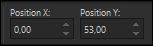



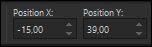




























Hiç yorum yok:
Yorum Gönder